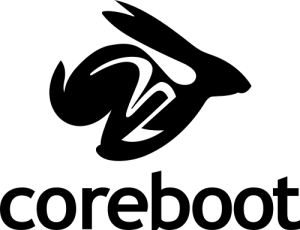What is Coreboot
Coreboot is a modern, lightweight, open-source replacement for the proprietary (usually UEFI) system firmware shipped on most PCs/laptops today. It is designed to perform only the minimum number of tasks necessary to initialize the hardware, and pairs with a payload (such as SeaBIOS) to boot a modern operating system (such as PureOS) as quickly as possible. It brings increased performance and security, avoiding widespread security issues (see “What the CIA Vault 7 Documents Mean“, follow-up posts #1, #2, #3, etc.), and provides the foundation for our new PureBoot firmware, which offers a tamper-resistant boot process via Heads and a Librem Key.
Since the summer of 2017, Purism has shipped coreboot firmware (featuring SeaBIOS as the payload) on all Librem laptops. We also offer an easy to use coreboot update/flashing script for all Librem models, including those older models which didn’t ship with coreboot. This script allows you to update the firmware on your Librem, using either a pre-built binary firmware update image or compiling from source. Pre-built images for our PureBoot firmware are available as well. The script uses only files available from public Purism repositories, and performs numerous checks to ensure the integrity of the downloaded/compiled firmware update all the way through the flashing process.
Since coreboot initializes the bare metal hardware, it must be tailored specifically to every chipset and motherboard — and so each Librem model has its own unique build. You can track our progress through our contributions to coreboot, our timeline of long-term involvement with the coreboot project, and our freedom roadmap. And remember to keep things in perspective!
NOTE: If you have an older model Librem which shipped with proprietary AMI firmware, and your OS was installed in UEFI mode, you will need to reinstall it after, or migrate it before flashing our coreboot image (see ‘Migrating a UEFI-based install’ below).