Upgrading Qubes 4.0.4 to 4.1.0
Purism
Latest posts by Purism (see all)
- A Quarter Century After Cyberselfish, Big Tech Proves Borsook Right - December 20, 2025
- PureOS Crimson Development Report: November 2025 - December 15, 2025
- Purism Liberty Phone Exists vs. Delayed T1 Phone - December 10, 2025
For those running Qubes 4.0.4 looking to upgrade to 4.1.0, let’s review the upgrade process using a Librem 14. To get started, you’ll need a USB hard drive to store your backup and a USB flash drive to boot the upgrade ISO.
Preparing your backup drive
Most file system formats will work as long as they support large files, but you’ll need something more than fat32. If your drive uses fat you’ll need to reformat with ext4, exFAT or NTFS. To reformat, install GParted.

In this example, I installed it temporarily in this Qube. If you plan to use GParted in the future, you’ll want to install this into your template VM. Attach your backup drive to your Qube with GParted and create an ext4 filesystem.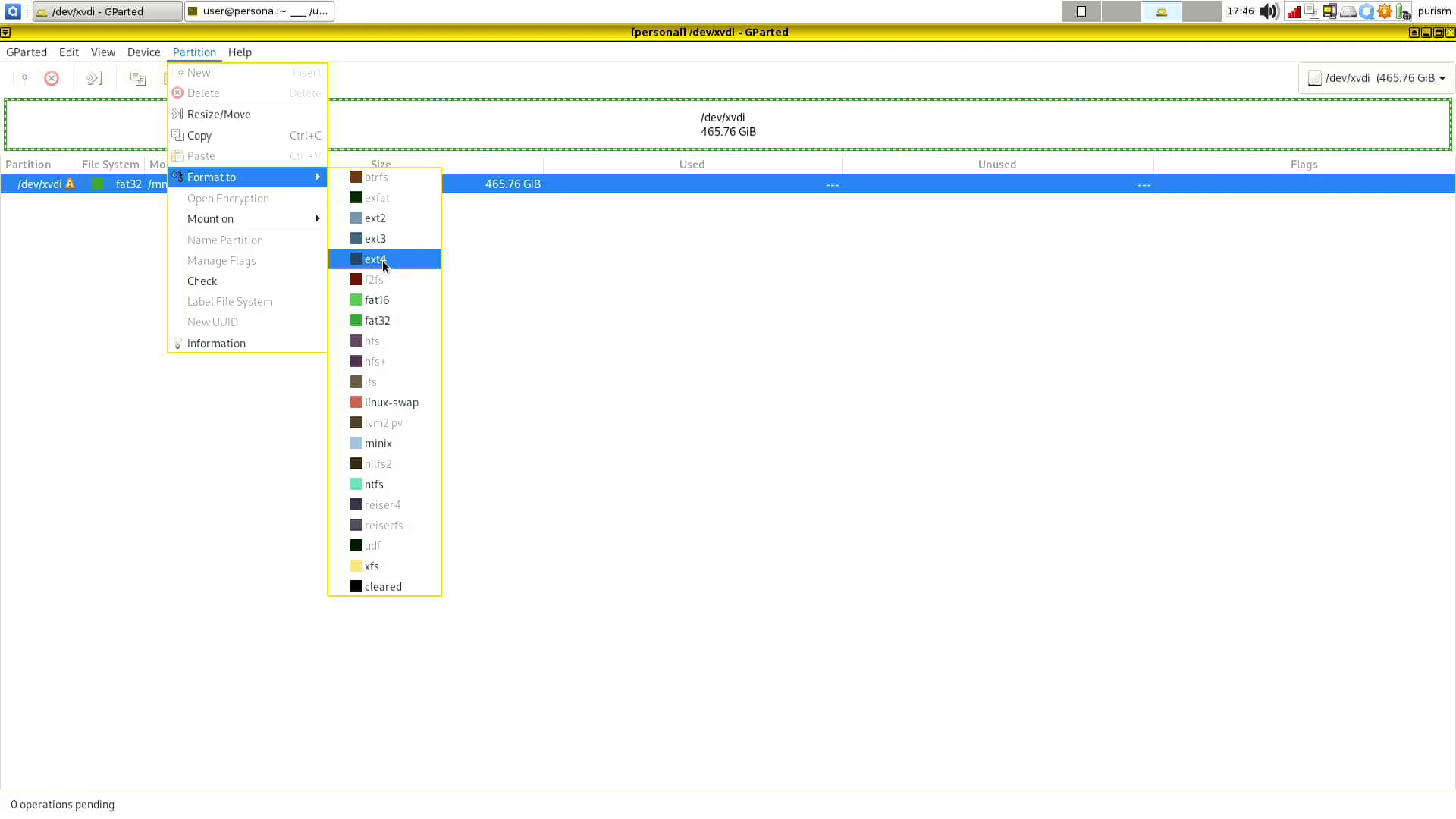 With ext4, you’ll need to edit the permissions so your user can write files to it. Open a terminal in a Qube with the drive attached and run the following commands, replacing xvdi with your drive name:
With ext4, you’ll need to edit the permissions so your user can write files to it. Open a terminal in a Qube with the drive attached and run the following commands, replacing xvdi with your drive name:
sudo mount /dev/xvdi /mnt sudo chown user:user /mnt sudo umount /mnt
Backup Qubes VMs
First, Head into Qubes manager and turn off all VMs you’d like to backup.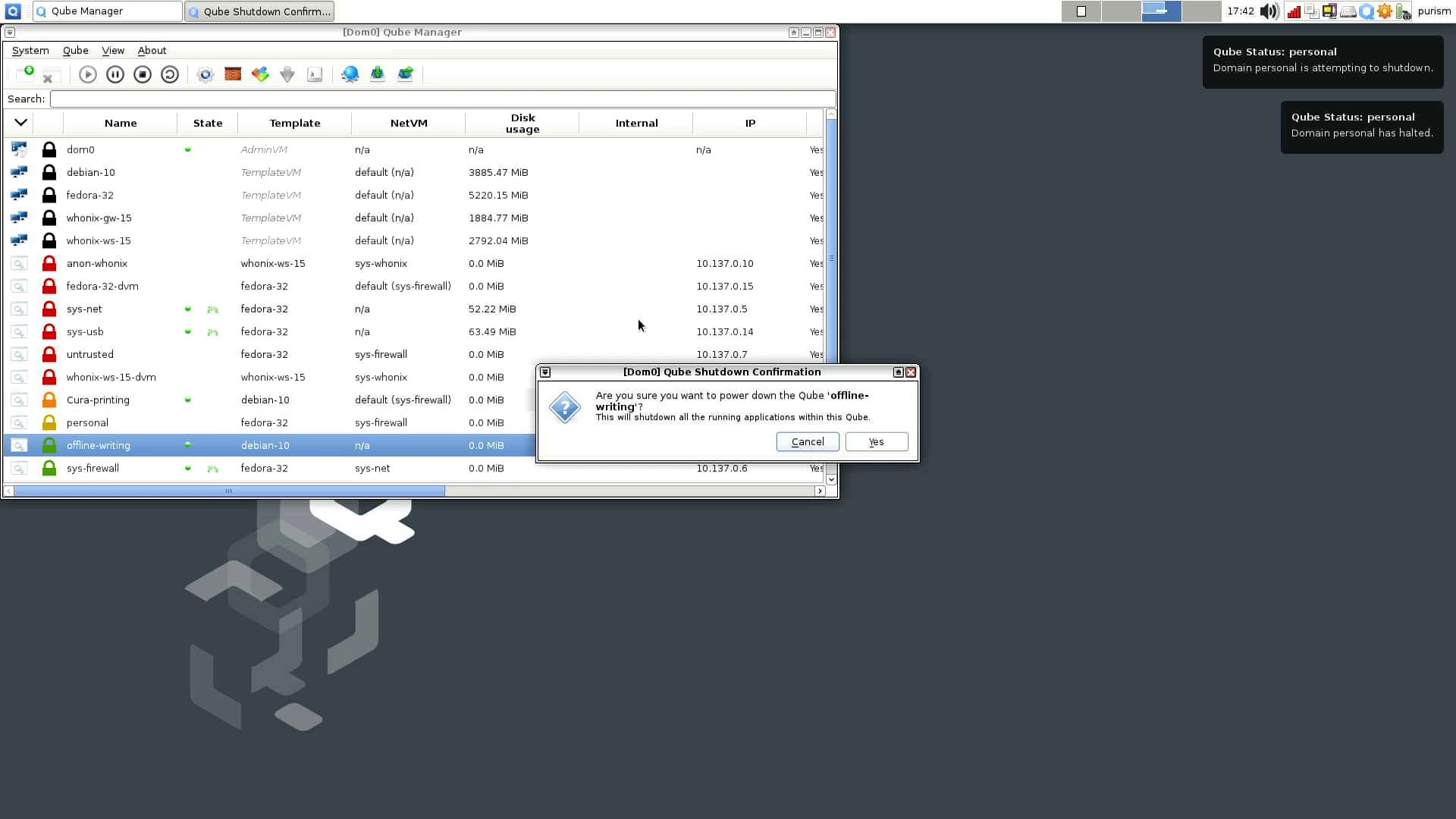 Attach your backup USB hard drive to your Liberm 14. With your backup drive ready, select
Attach your backup USB hard drive to your Liberm 14. With your backup drive ready, select system tools → Backup Qubes.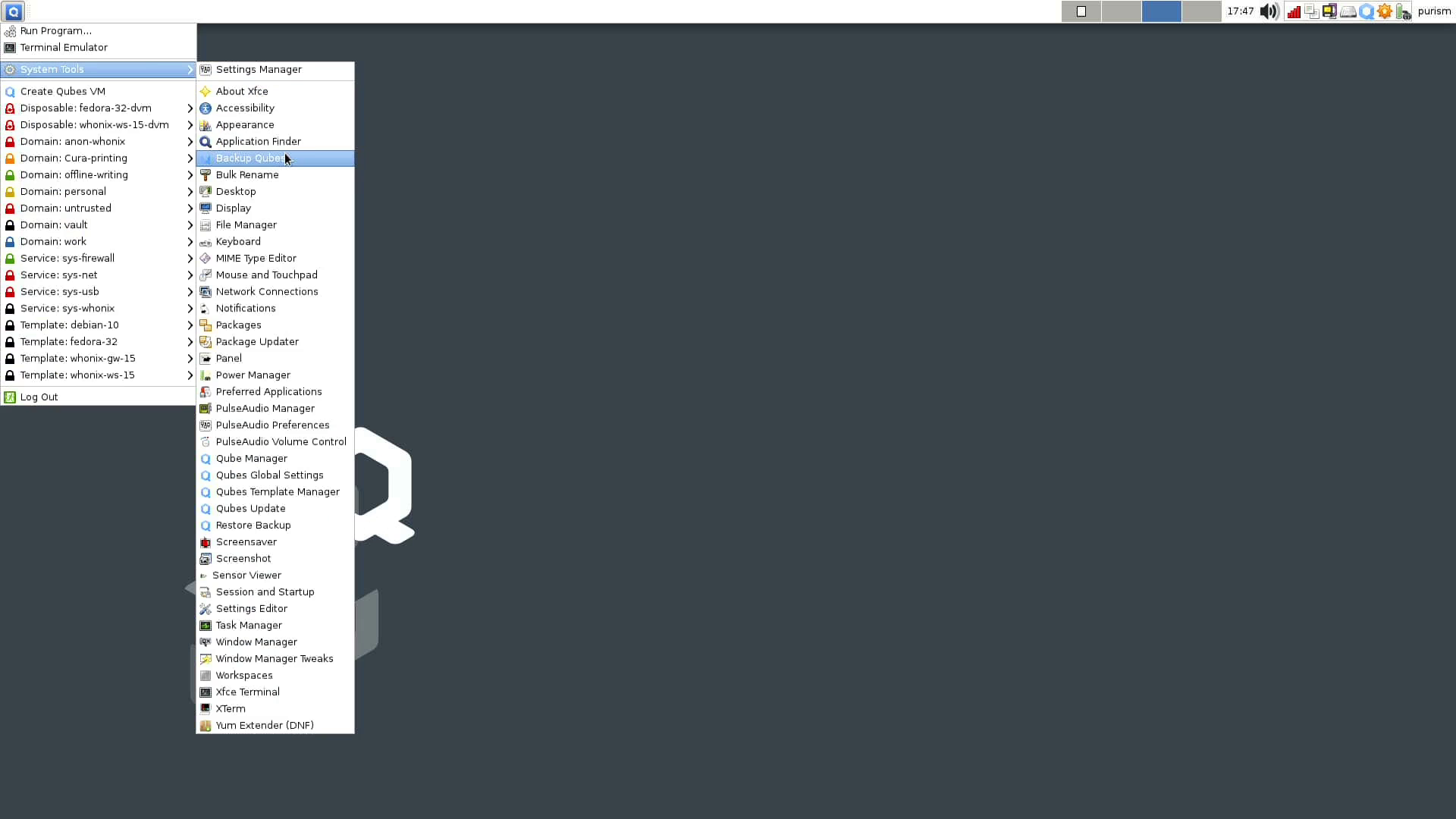 Select which Qubes you’d like to backup.
Select which Qubes you’d like to backup.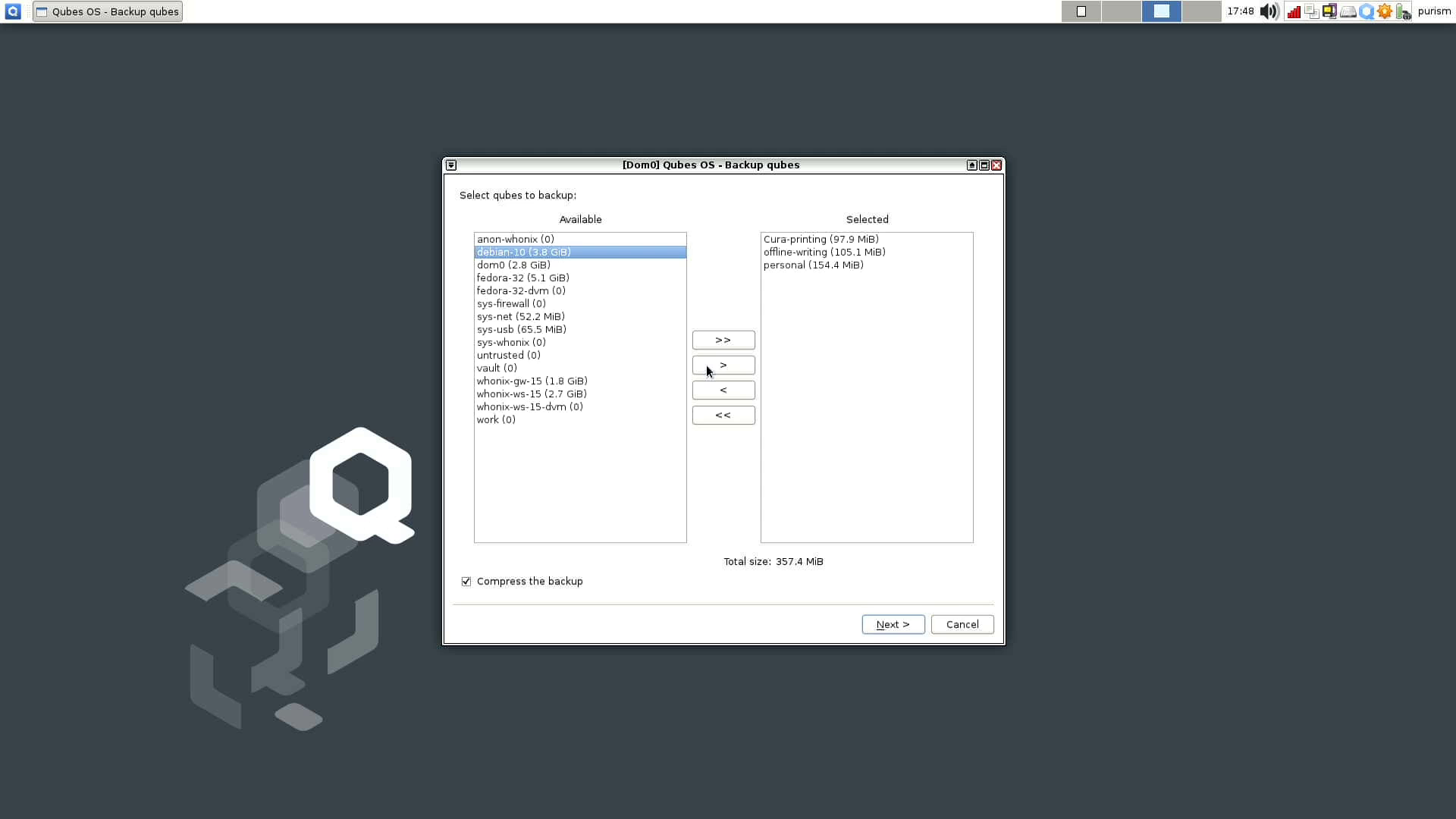 Select sys-usb as the target Qube, and browse to the USB drive.
Select sys-usb as the target Qube, and browse to the USB drive.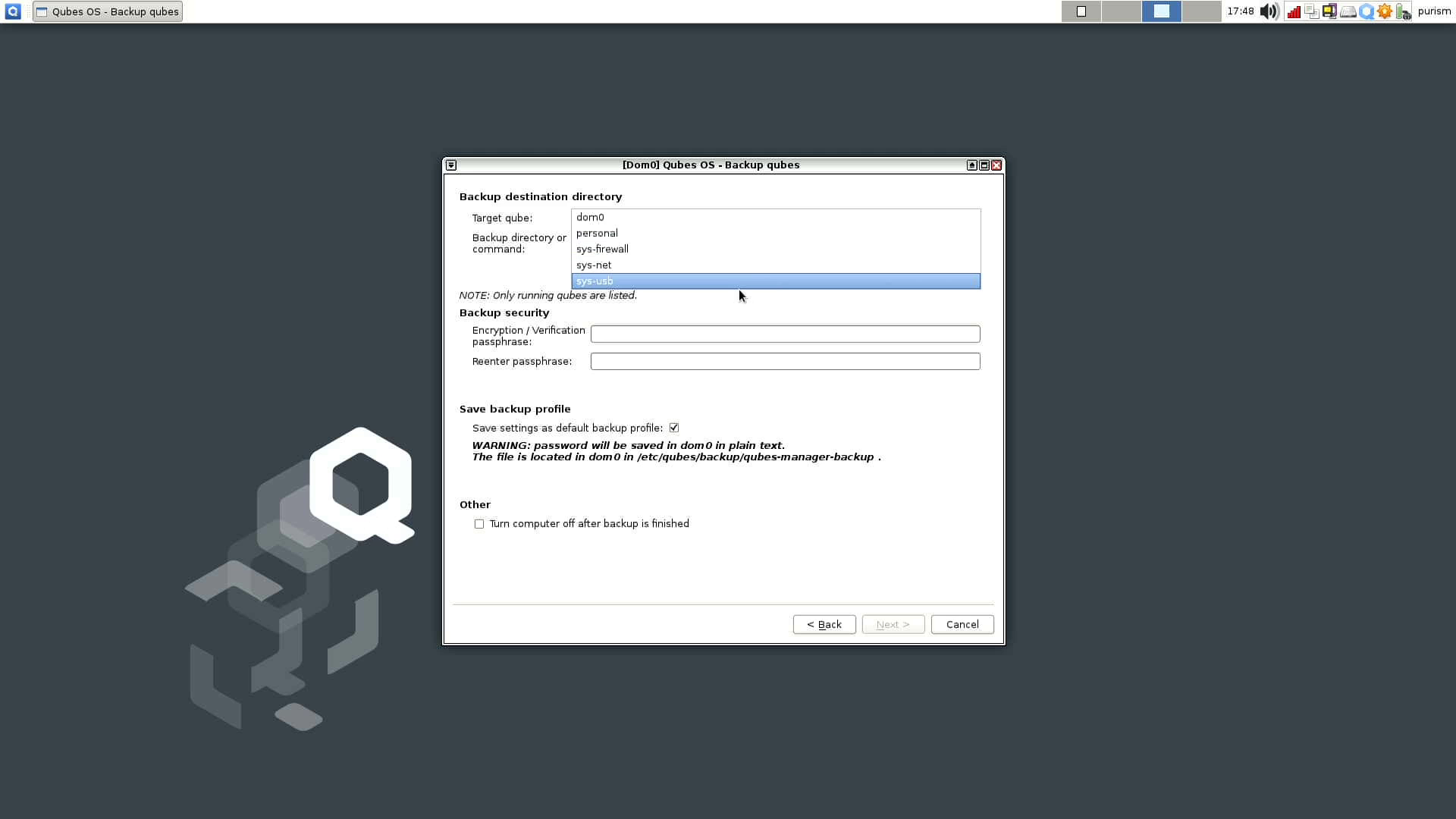 On the external drive, create a folder called
On the external drive, create a folder called Backups.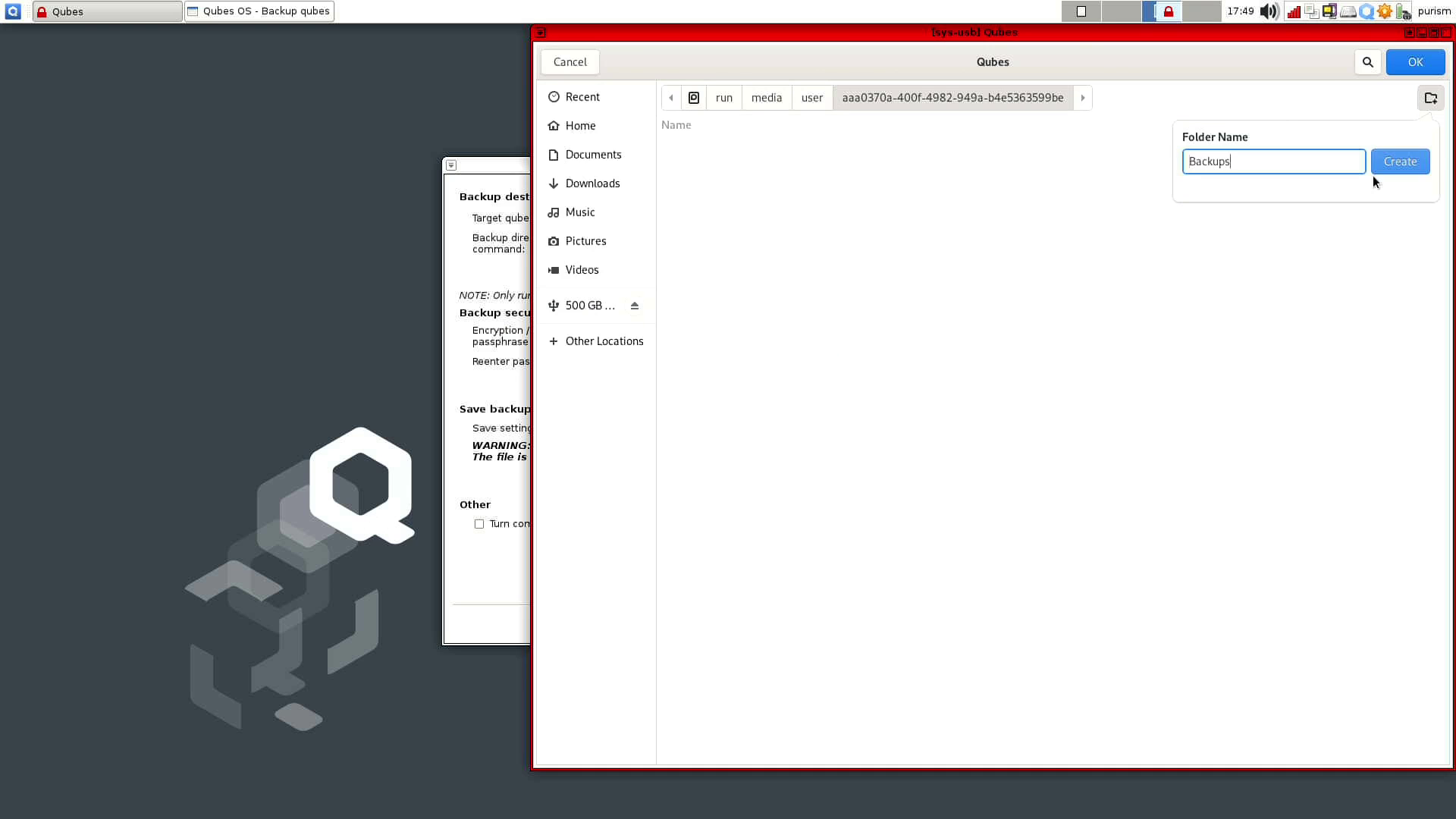 Enter a password to encrypt your backup, and click next.
Enter a password to encrypt your backup, and click next.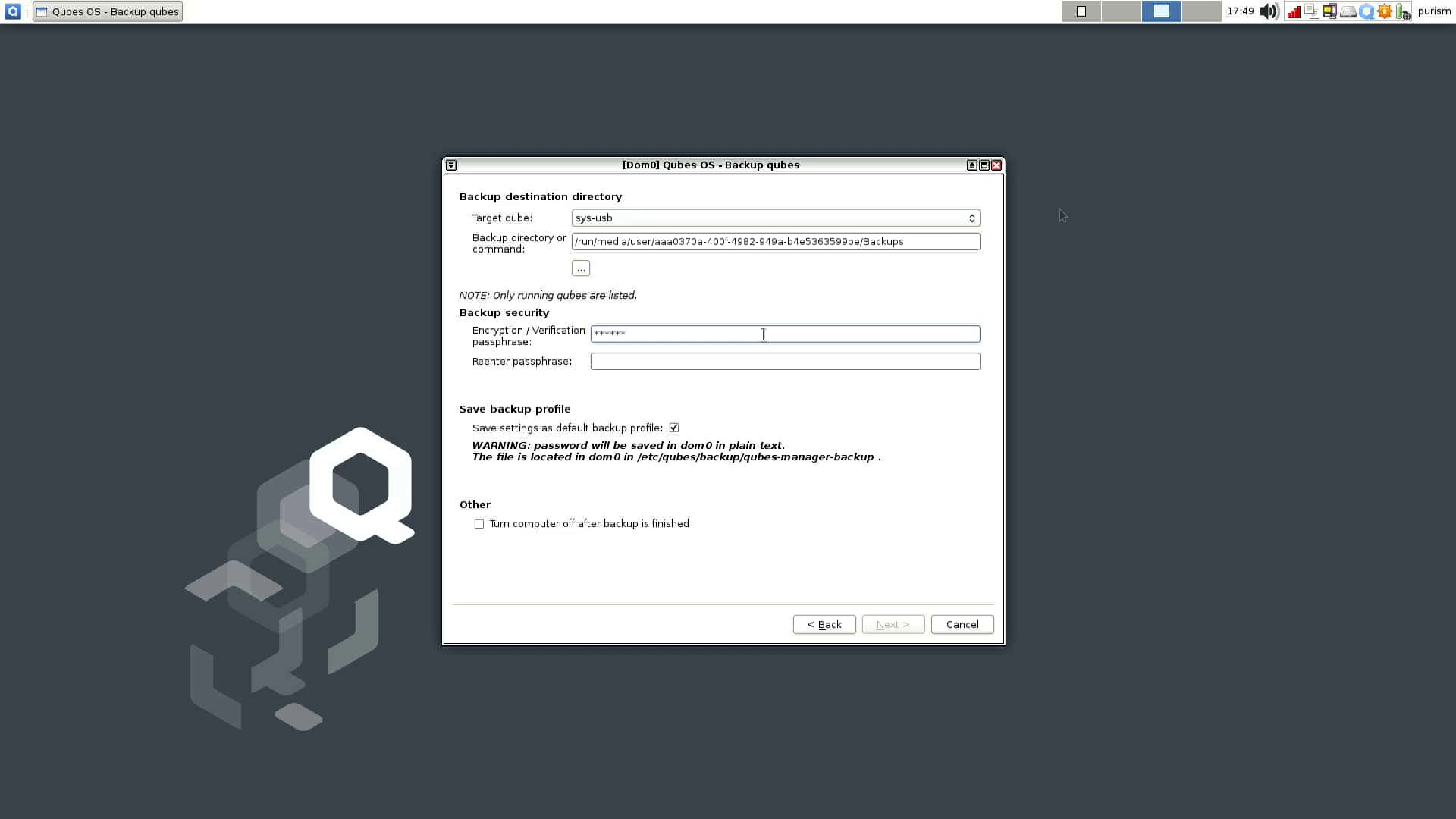 Keep in mind any running VMs backed up won’t have any changes since the last time it started. When your backup finishes, unmount the USB and close the file browser.
Keep in mind any running VMs backed up won’t have any changes since the last time it started. When your backup finishes, unmount the USB and close the file browser.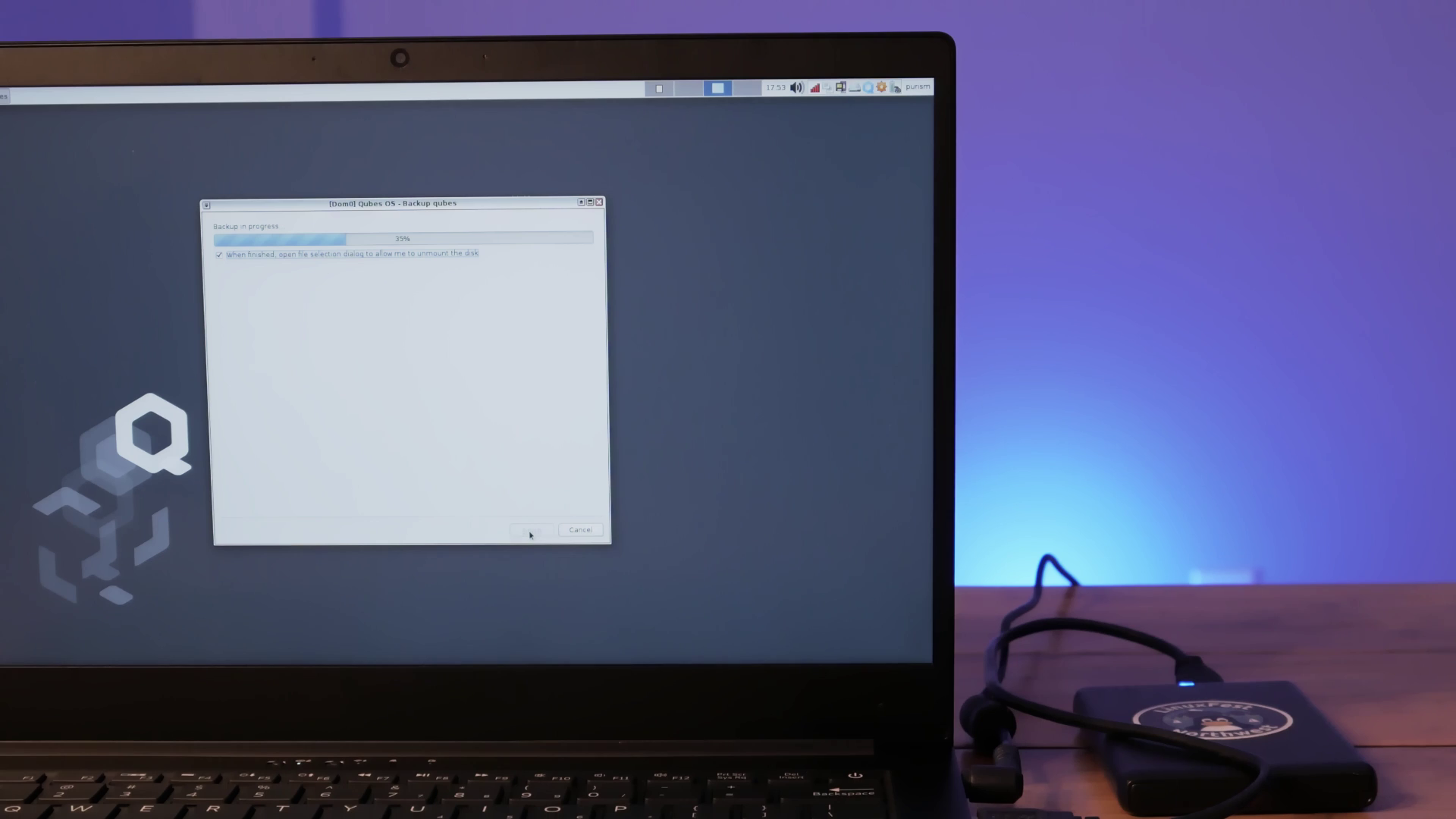
Create Qubes 4.1 OEM install disk
The upgrade ISO is about 6 gb. Depending on your settings, you may need to increase your available storage to download the ISO. To do so, select the Qube and head into its settings.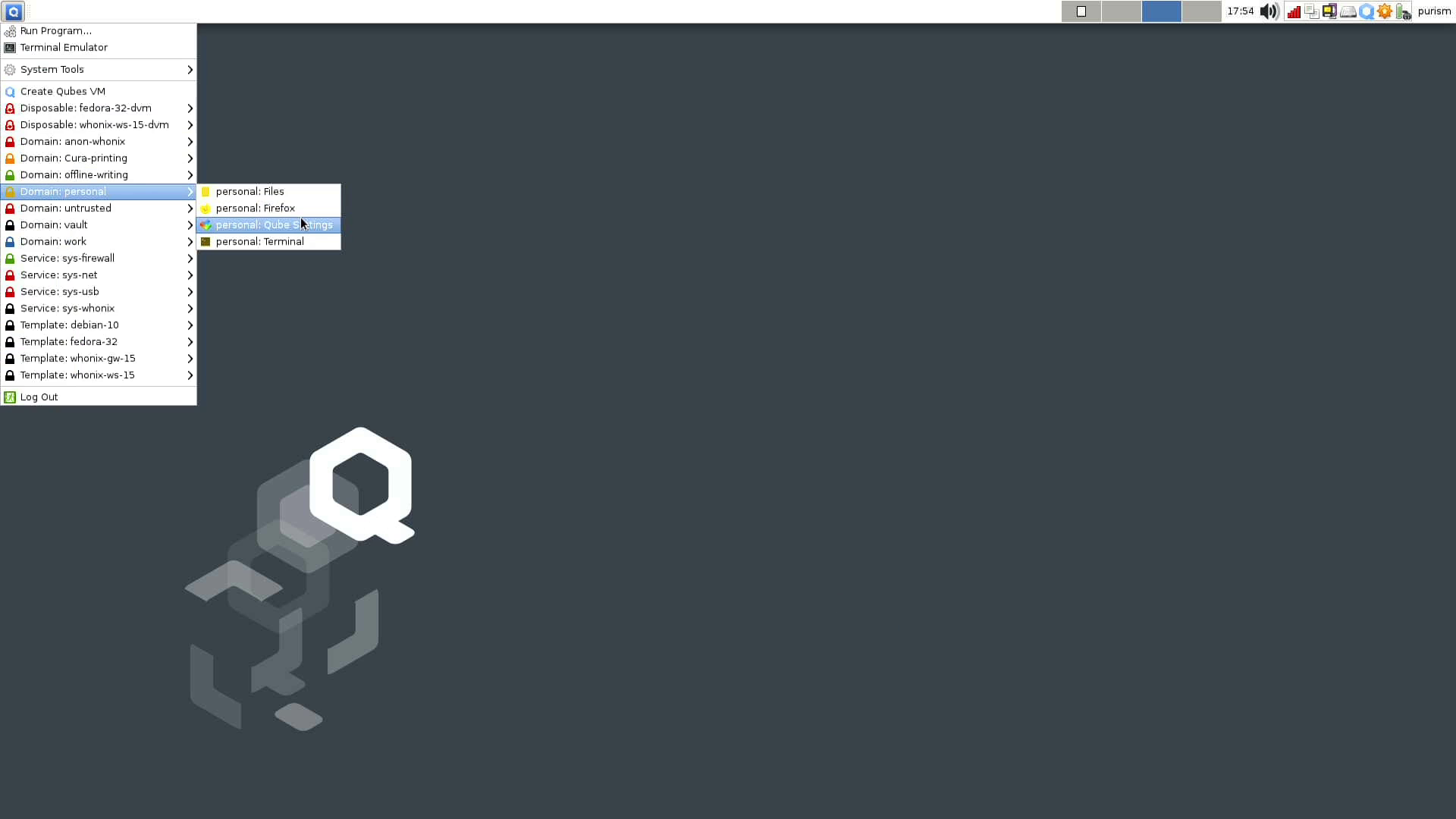 Add the needed storage.
Add the needed storage.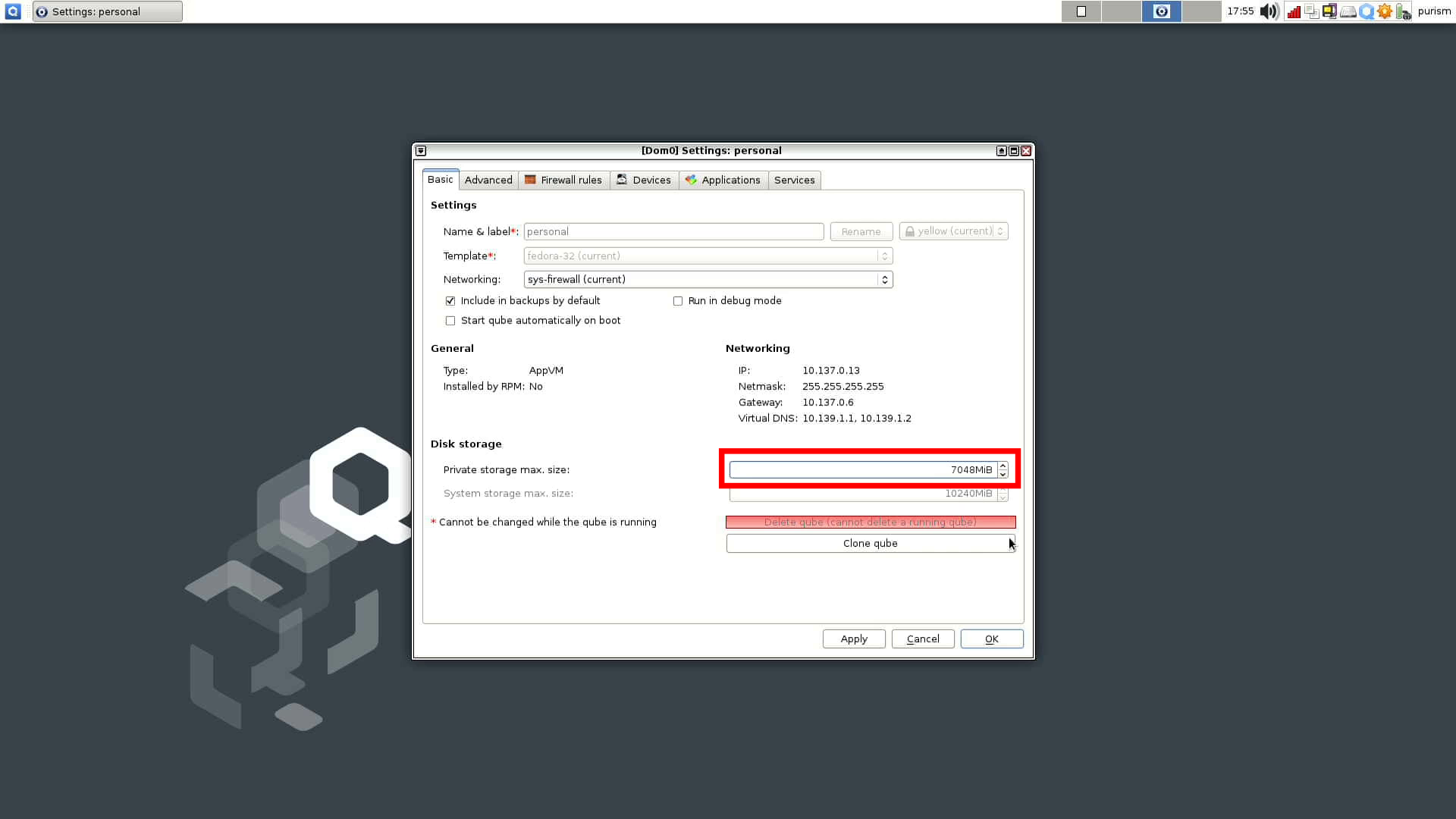 With the needed storage added, open Firefox and navigate to this URL to download the latest Qubes ISO.
With the needed storage added, open Firefox and navigate to this URL to download the latest Qubes ISO.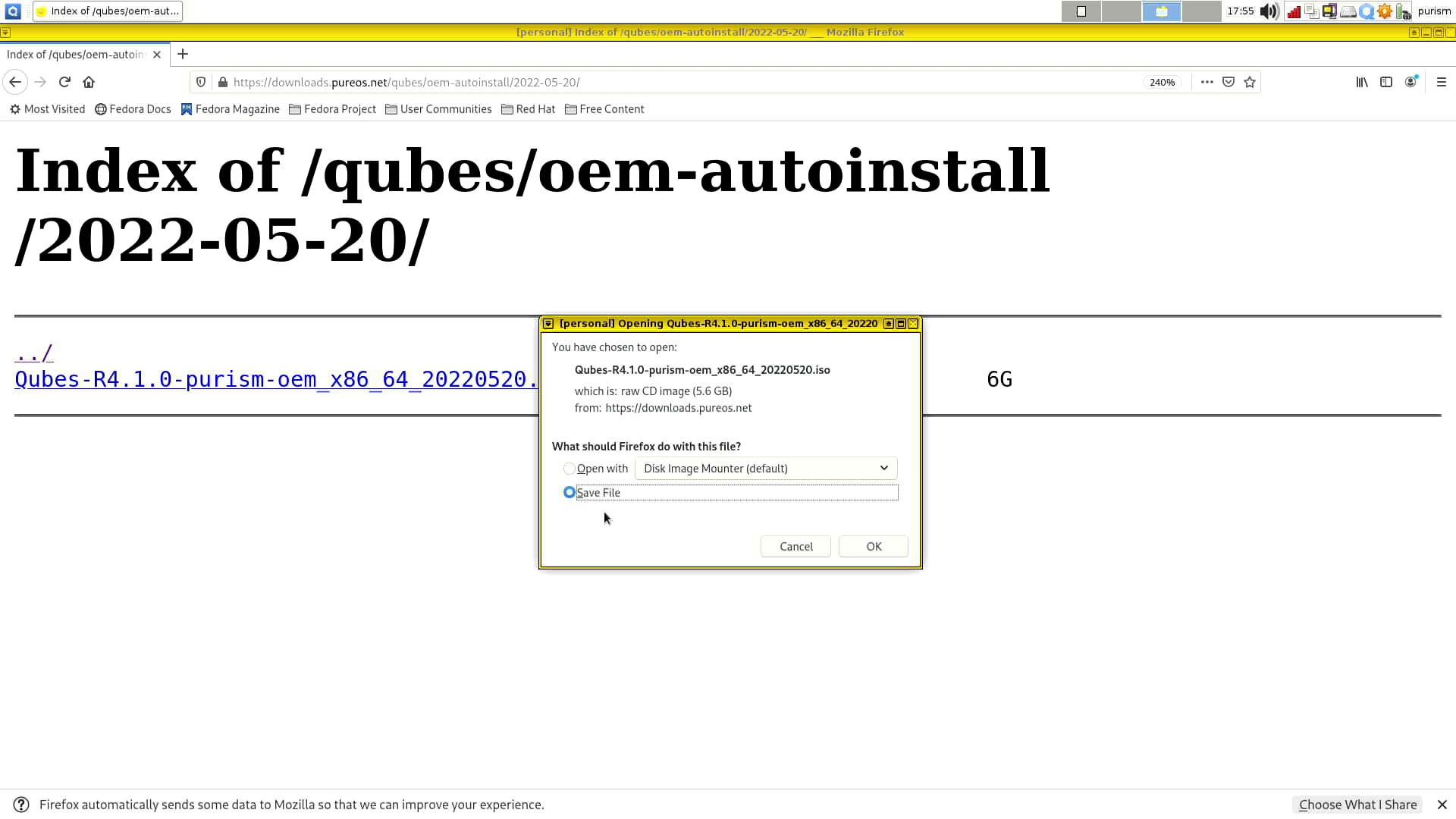 Once the ISO is downloaded, plug in your empty USB and click the storage icon to attach it to your download Qube.
Once the ISO is downloaded, plug in your empty USB and click the storage icon to attach it to your download Qube.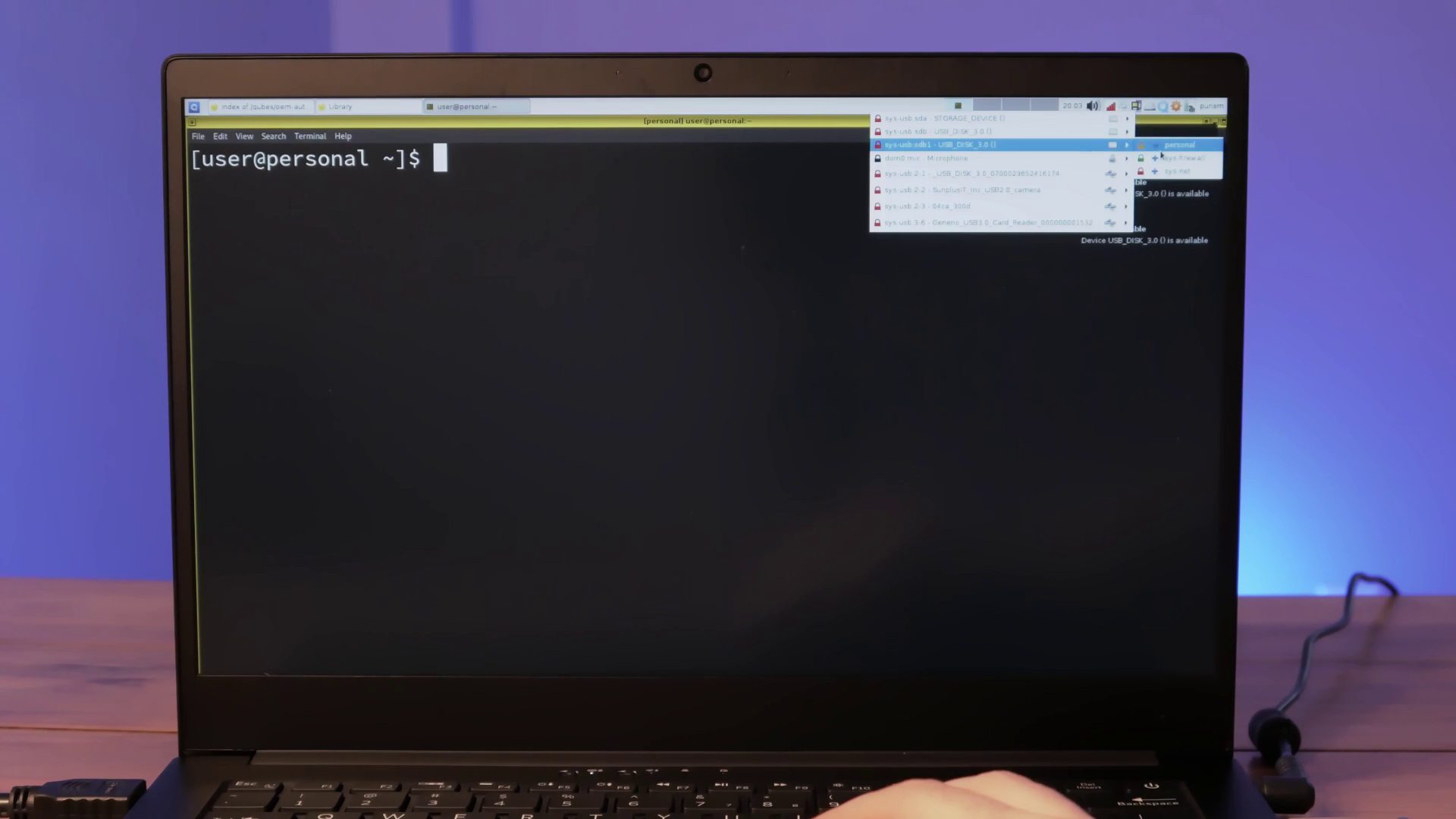 You can now create the upgrade USB by running the following command:
You can now create the upgrade USB by running the following command:
sudo dd if=/home/user/Downloads/name.iso of=/dev/xvdj bs=4M status=progress; sync
Make sure to replace xvdj with your USBs device name. Running lsblk can help you identify which drive you need.
Install Qubes 4.1 OEM version
Once the dd command completes, reboot to Pureboot and select Options → Boot Options → USB Boot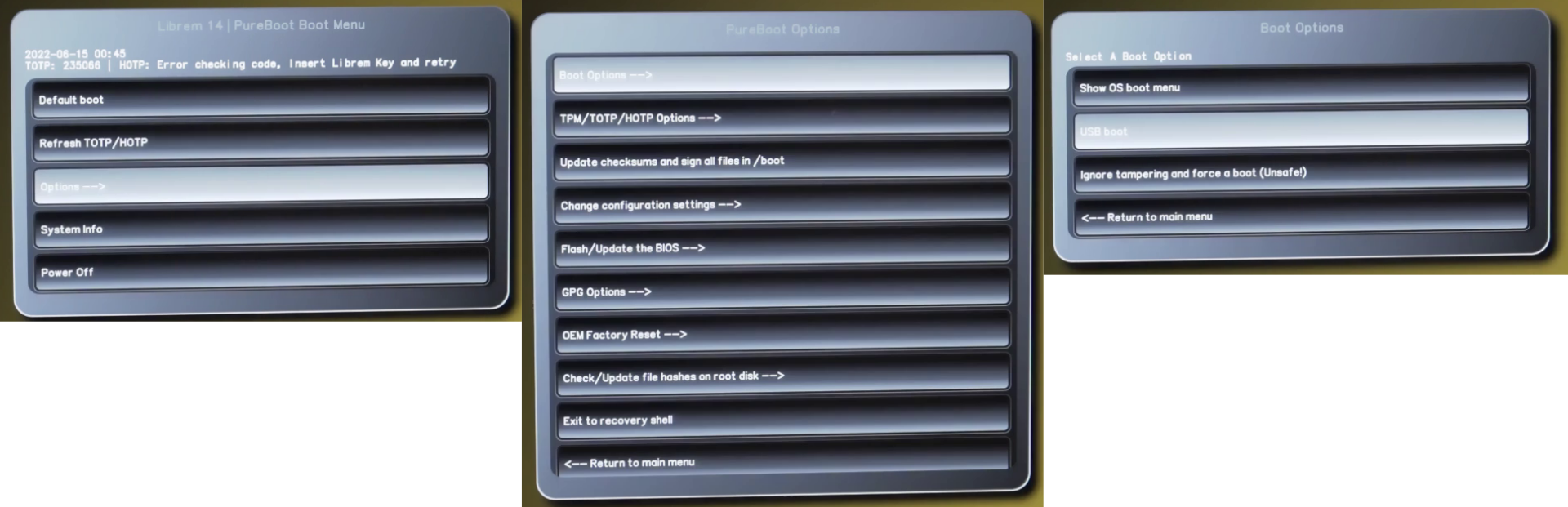 Then select the newly created
Then select the newly created QUBES_OEM device, then select the boot option labeled Install Qubes.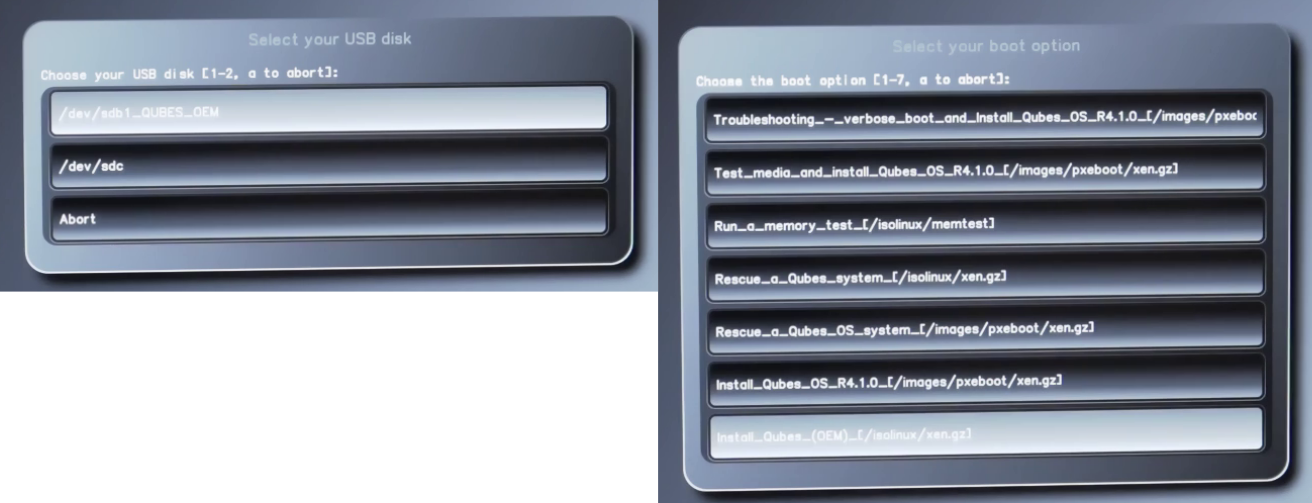 Note this will completely erase data on the computer, and no input will be needed during the installation. Once the installation completes, the Librem 14 will power down.
Note this will completely erase data on the computer, and no input will be needed during the installation. Once the installation completes, the Librem 14 will power down.
Perform PureBoot OEM Factory Reset
Attach your Librem key and boot the Librem 14. Your Librem key should automatically ask for a factory reset; if not, go to options → OEM Factory Reset and follow the onscreen prompts to pair your Librem key.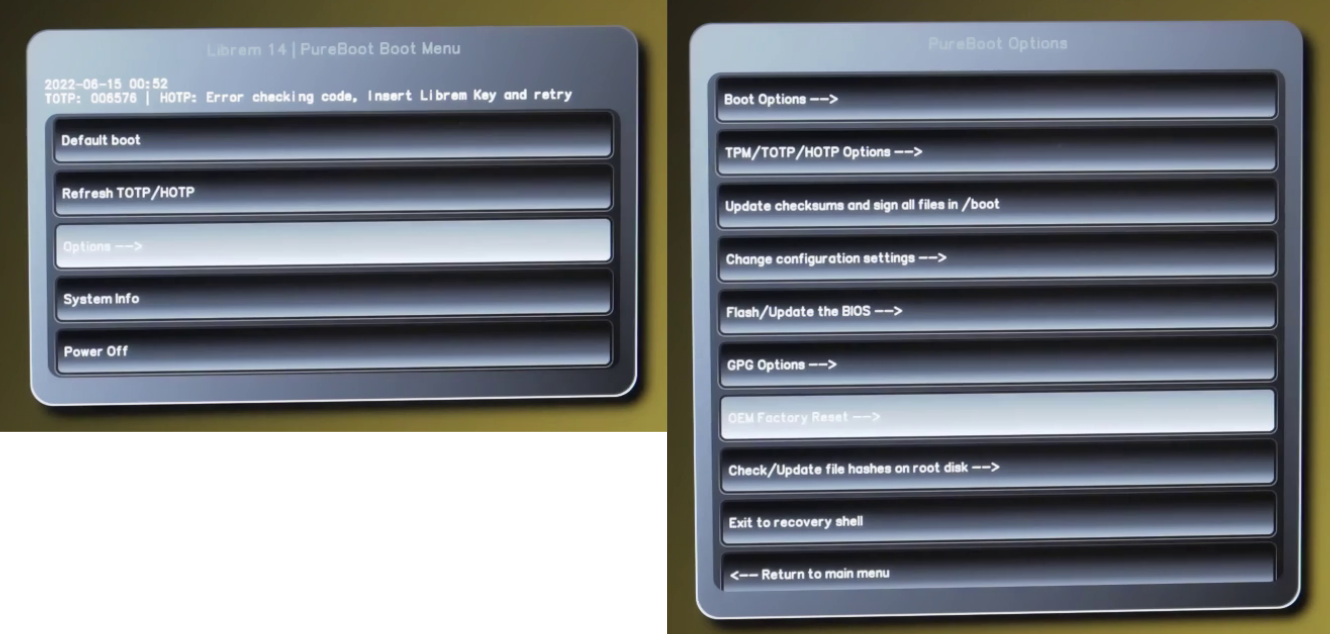
Setup Qubes 4.1
With your Librem key paired, let’s boot our upgraded Qubes install for the first time. Press enter for the Disk Password. You’ll be prompted to set up your username, password, and disk encryption.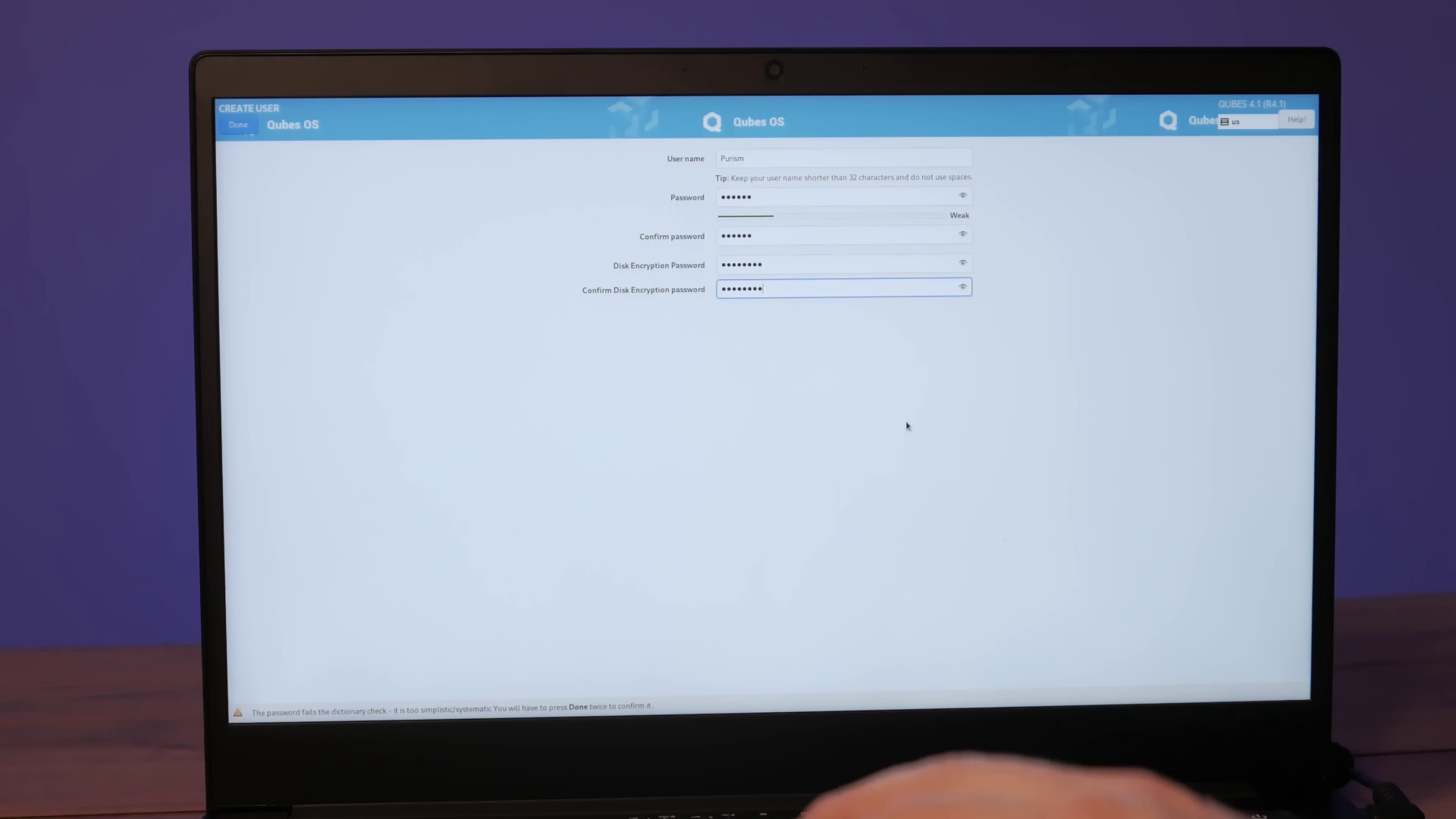 Under
Under QUBES OS settings, you can edit system-level configurations like the default template. If unsure, the defaults are fine; select done, then Finish Configuration. This will complete your installation and encrypt your disk with the given password.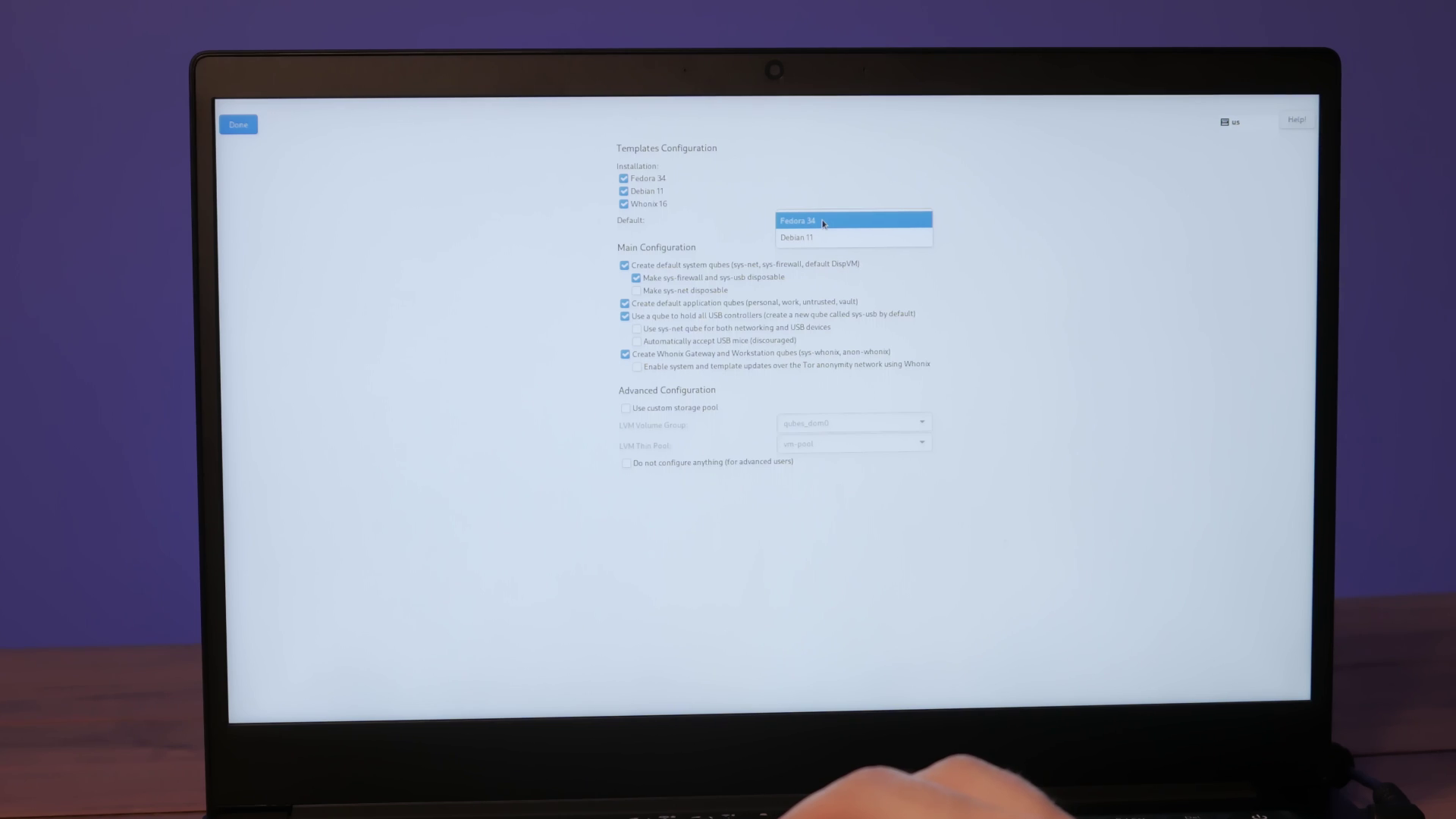
Restore Qubes VMs
Once this process completes, attach your backup USB drive and go to Qubes Tools → Restore backup.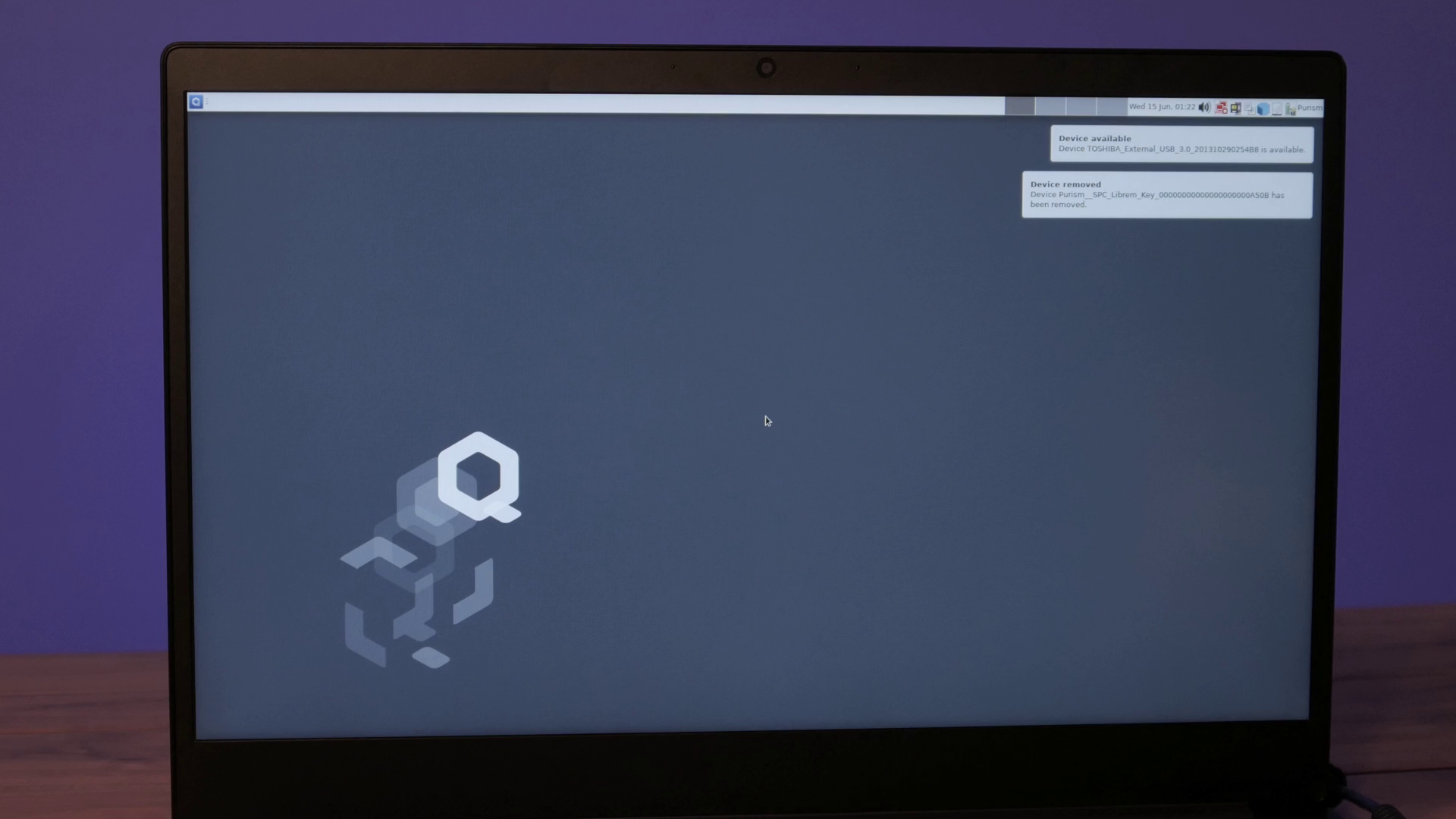 Select Sys-usb, then browse to your backup. Enter your encryption password and press next.
Select Sys-usb, then browse to your backup. Enter your encryption password and press next.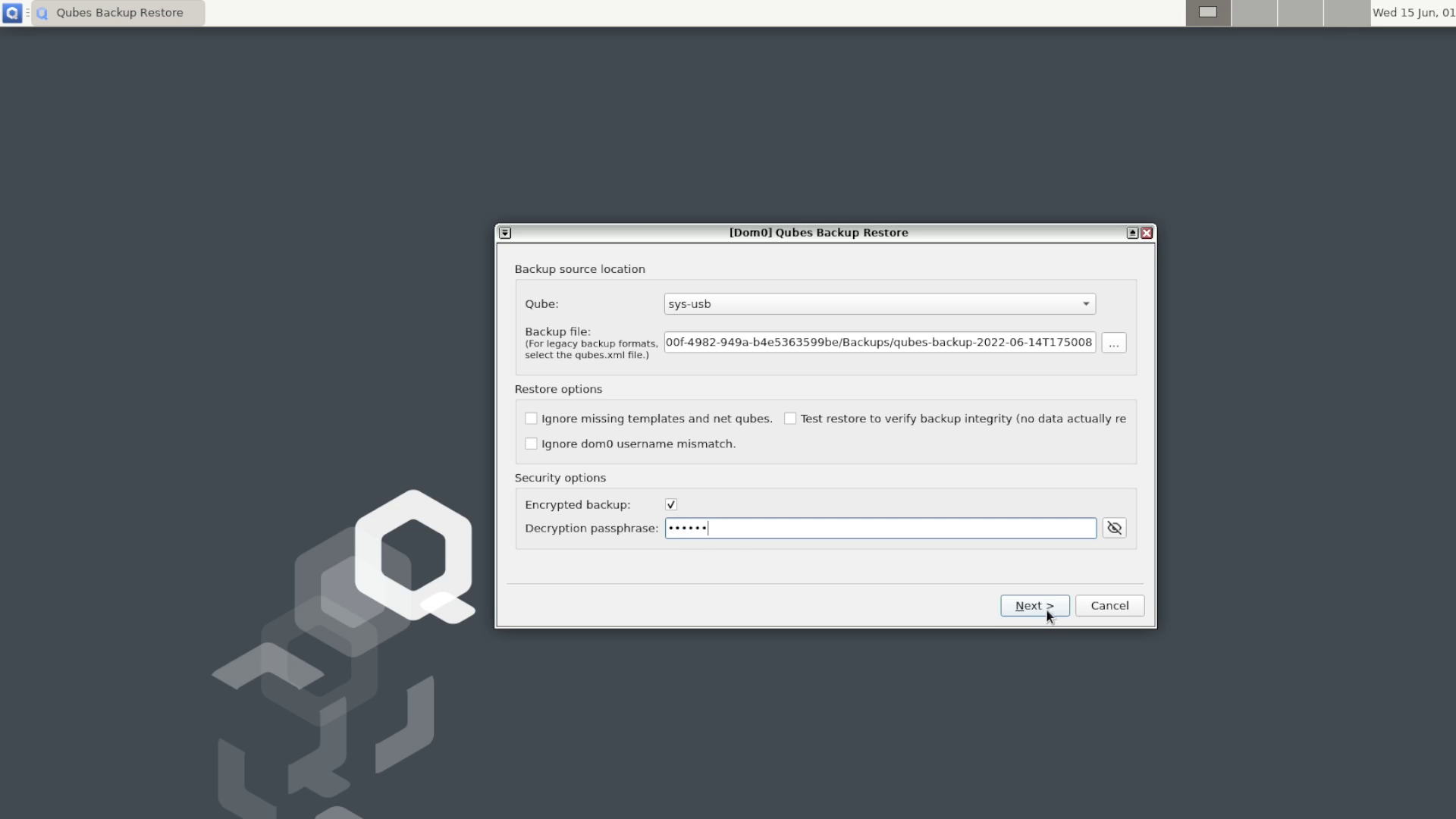 From the available backups, select which you’d like to restore.
From the available backups, select which you’d like to restore.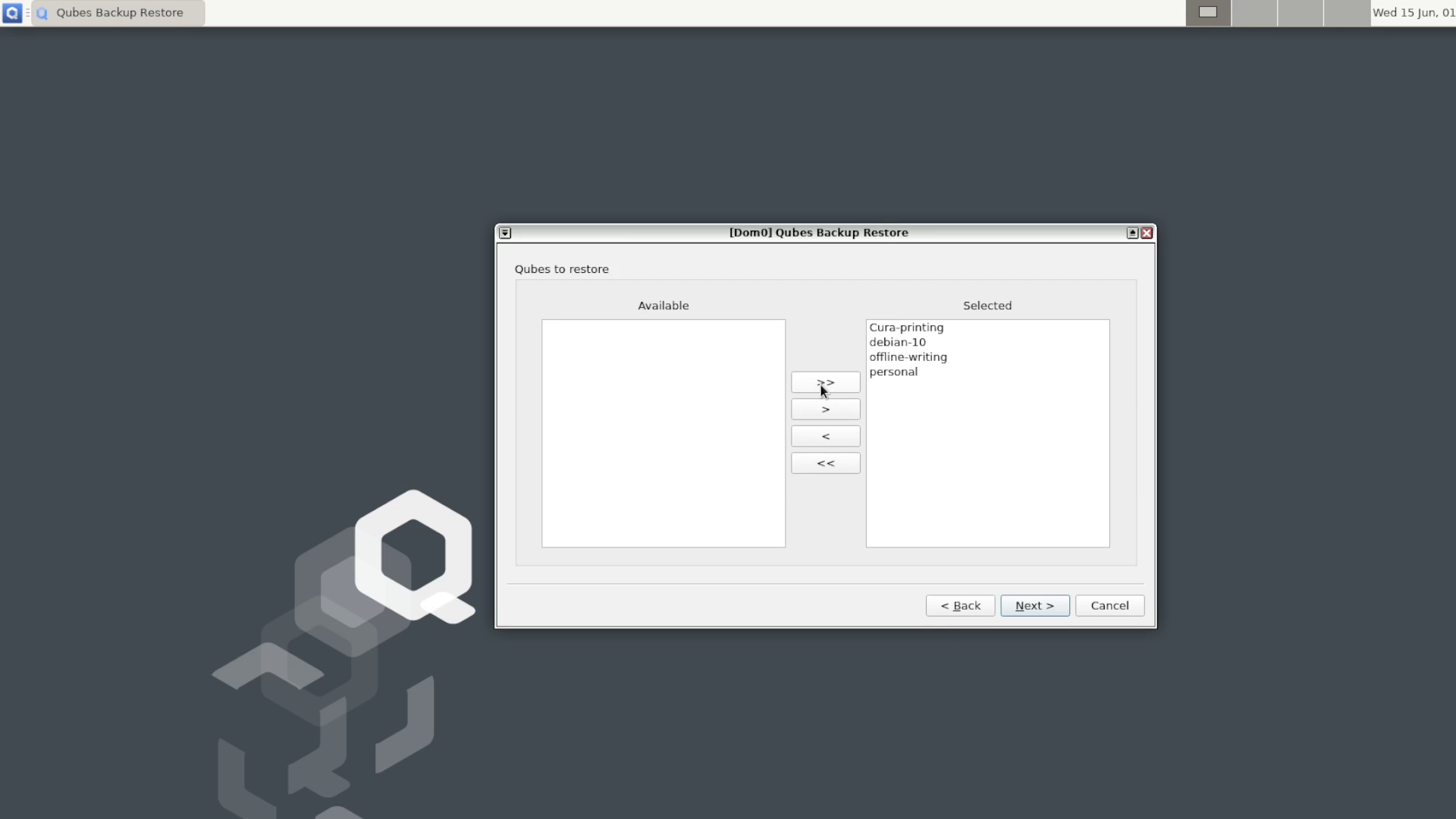 Press next to start the restore.
Press next to start the restore.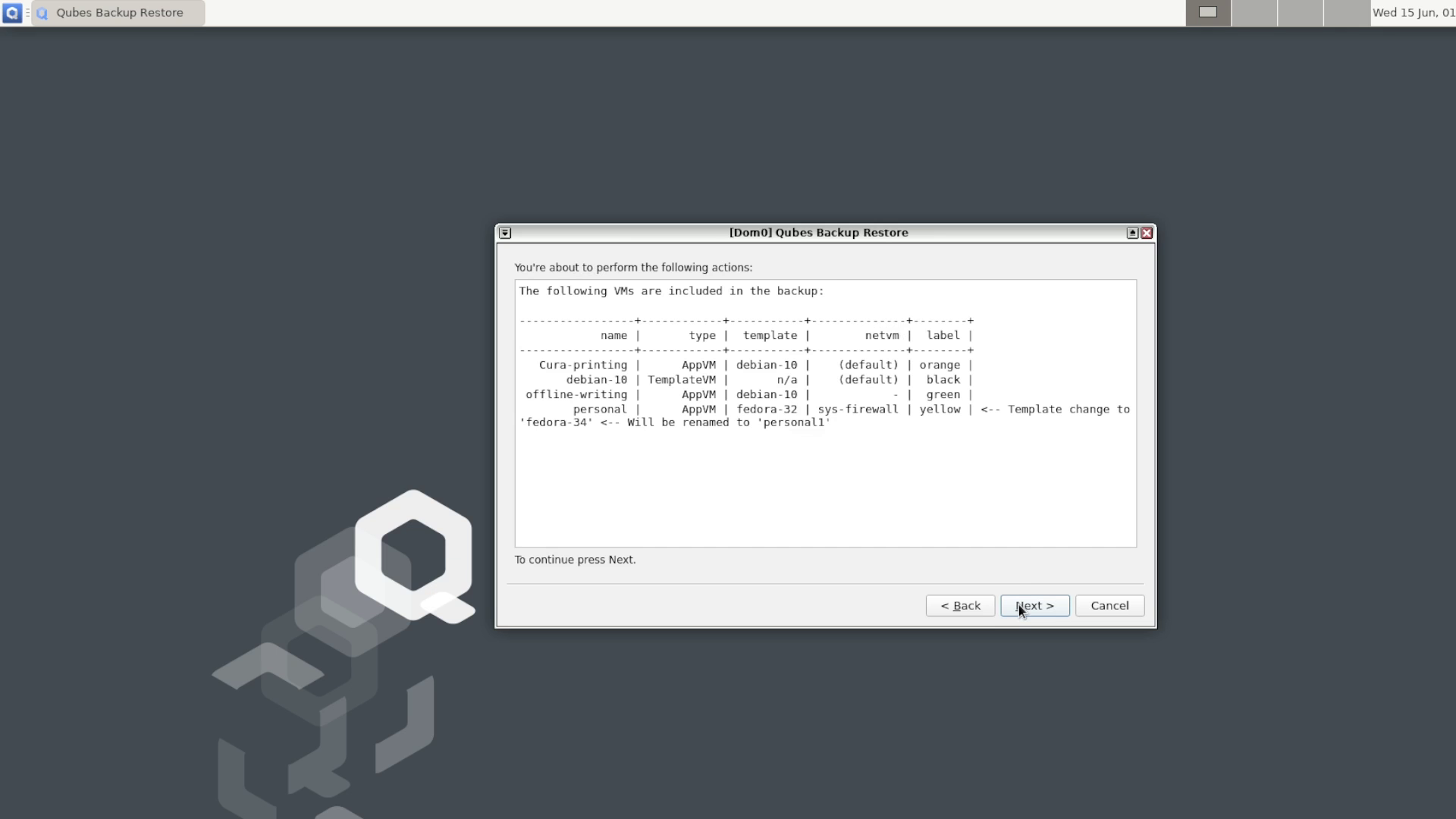 Once finished, unmount your USB using the file browser and select finish.
Once finished, unmount your USB using the file browser and select finish.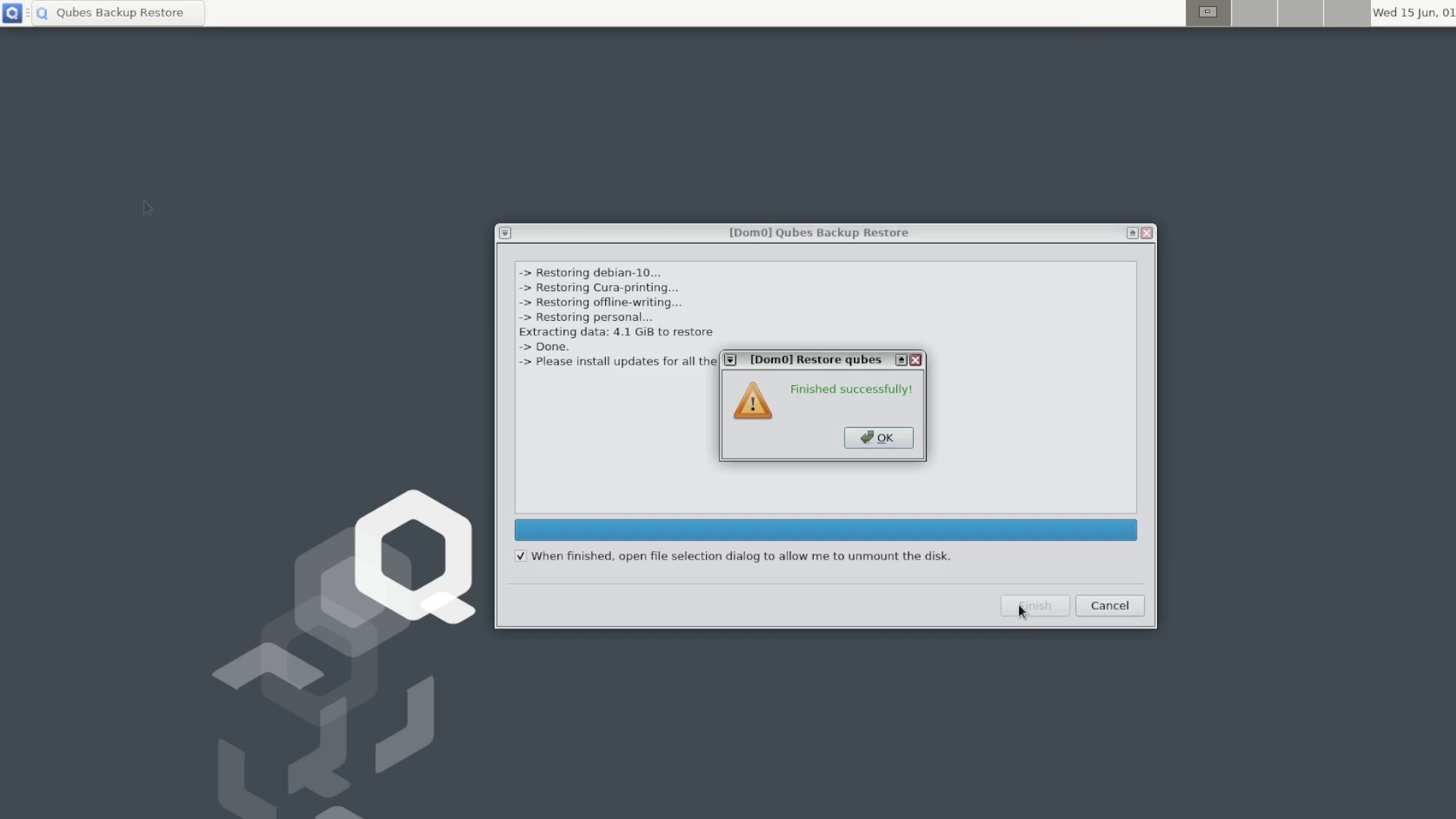 We also offer the option to get QubesOS 4.1 pre-installed on your new Librem 14, Order today!
We also offer the option to get QubesOS 4.1 pre-installed on your new Librem 14, Order today!
Purism Products and Availability Chart
| Model | Status | Lead Time | ||
|---|---|---|---|---|
 | Librem Key (Made in USA) | In Stock ($59+) | 10 business days | |
 | Liberty Phone (Made in USA Electronics) | In Stock ($1,999+) 4GB/128GB | 10 business days | |
 | Librem 5 | In Stock ($799+) 3GB/32GB | 10 business days | |
 | Librem 11 | In Stock ($999+) 8GB/1TB | 6+ weeks | |
 | Librem 14 | Out of stock | New Version in Development | |
 | Librem Mini | Out of stock | New Version in Development | |
 | Librem Server | In Stock ($2,999+) | 45 business days | |
 | Librem PQC Encryptor | Available Now, contact sales@puri.sm | 90 business days | |
 | Librem PQC Comms Server | Available Now, contact sales@puri.sm | 90 business days |
Recent Posts
Related Content
- Landfall: A Case Study in Commercial Spyware
- Consent On Everything?
- 60 Minutes Uncovers Hacks on America’s Infrastructure
- Purism Approach vs. Google Model
- Spotify “Panama” Leak Is a Wake-Up Call for Digital Privacy


